Less than 10 years ago, Google introduced Chrome, which has slowly nudged out its competition to become the most used browser on the web – worldwide. Part of its charm is that it gives us the ability to add extensions to our browsing experience. Extensions are little apps which can connect websites and interact with web … Continue reading “Chrome Extensions to Simplify your Life!”
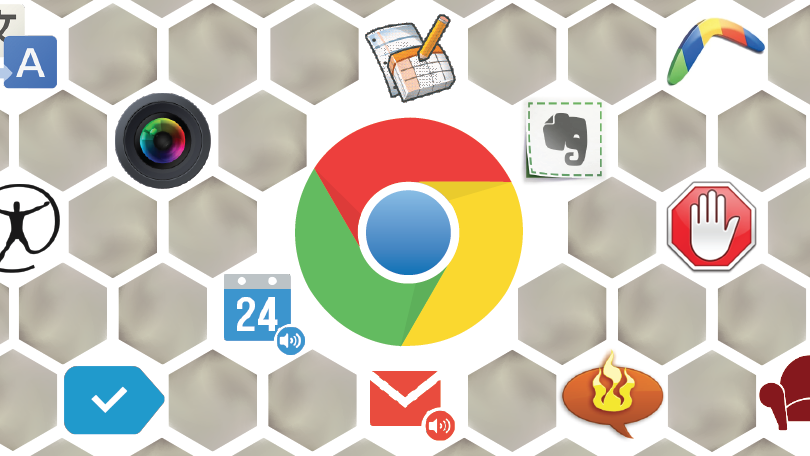
Less than 10 years ago, Google introduced Chrome, which has slowly nudged out its competition to become the most used browser on the web – worldwide. Part of its charm is that it gives us the ability to add extensions to our browsing experience. Extensions are little apps which can connect websites and interact with web pages. They’re like robots waiting to help gather information, speed things along, transform documents & images, and even provide coaching for the information we create or view on the web.
If you haven’t explored the world of extensions, I recommend you hop over to the Google Chrome Web Store and take a look around. There’s all kinds of helpers available. So many that it can be overwhelming. The Saffire staff has made a list of recommended extensions that you might find useful (in no particular order).
Clear cache – Clear your cache and browsing data with a single click of a button.
Google Page Analytics – Allows you to see how customers interact with your web pages in real time, including what they click and don’t click.
ColorZilla – Advanced Eyedropper, Color Picker, Gradient Generator and other colorful goodies
Check my links – it crawls through your webpage and looks for broken links.
Edit This Cookie – You can add, delete, edit, search, protect and block cookies on a site-by-site basis.
What font? – it can identify fonts used on a web page
Measure It – Draw out a ruler to get the pixel width and height of any elements on a webpage.
Image Size Info – Inserts option in the browser’s image context menu to view image width, height and file size.
Window Resizer – resize browser window to emulate various screen resolutions
Grammarly – As you type on nearly any website – Gmail, Facebook, Twitter, etc. – it underlines spelling mistakes and grammatical errors and helps you fix them on the fly. It helps you become a better writer.
Nimbus Screenshot / Awesome screenshot – Both of these extensions do essentially the same thing and they do it well: Capture and annotate screenshots and local pictures
Notes for Google Drive – Easily create notes from within Chrome that are automatically synced as Documents to your Google Drive account.
Convert HTML to PDF – if you have Adobe Acrobat installed on your computer this extension will convert an entire web page into a PDF file that preserves the layout, formatting and links of captured pages. (Windows only)
Evernote web clipper – Clip the web pages you want to keep. Save them in Evernote. Easily find them on any device.
Forecast Plus – Provides local and long-range weather forecast
Expensify Web Receipts – If you use Expensify, this will upload the current webpage as a receipt to your Expensify account. It makes business expense reimbursement easier and faster!
Honey – Simply: it tells you when you can save money. Cool! Click on the Honey button during checkout and Honey will automatically apply coupon codes to your shopping cart. Click on the Honey button on a supported online store and instantly see all the coupons and sales available for the store.
Amazon Assistant – shows Amazon pricing on products while looking through Google or other shopping sites. It gives you access to the Deal of the Day, Product Comparisons, Universal Wish List, and shortcuts to popular Amazon destinations right in your browser.
Turn off the lights – Use this with your favorite video site. With a single click on the lamp button, the page will fade to dark. And automatically focus on the video. By clicking on it again, the page will return to normal.
Hover zoom – point the mouse on web images to view them full size. Great for scanning image galleries.
Home New Tab Page – No need to stick with the default new tab that Chrome designed. Create your own, with notifications, badges, recently closed tabs, quick notes, calendar and more.
We don’t officially endorse or provide support for any of these extensions – nor can we be held liable if one of them turns into a gremlin and devours your computer. Just like adding apps to your phone, you need to stay ‘cyber safe’. Check out the reviews for anything you download to your computer and stay away from anything that sounds or looks a little ‘phishy’.
This article was written with love by:
 Phil Thompson, Client Experience Manager, Saffire
Phil Thompson, Client Experience Manager, Saffire
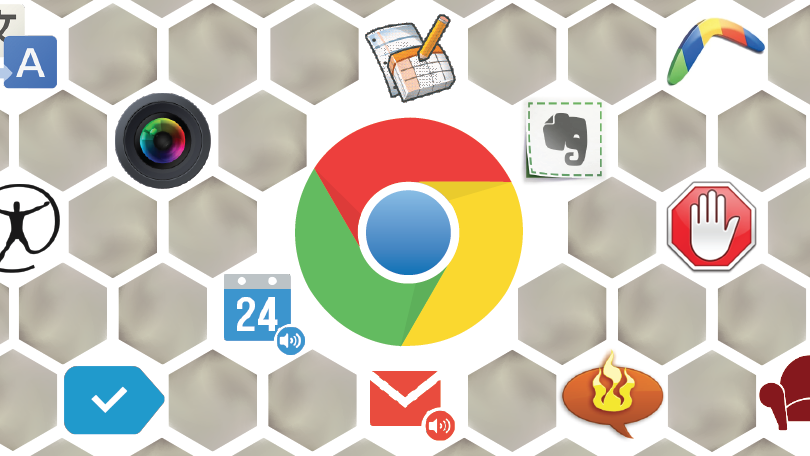
 Phil Thompson, Client Experience Manager, Saffire
Phil Thompson, Client Experience Manager, Saffire